Nikon Firmware Patch Guide
This guide shows how to unlock higher performance and disable/extend timeouts on Nikon cameras.

The official firmware for some Nikon cameras can be modified to give higher quality video, longer timeouts for Live View, and other features/improvements. This is made possible with Simeon Pilgrim’s “Nikon Patch” tool. This guide will show the steps involved for the whole process of getting the patched firmware running on your camera.
Choose a firmware version
You can see the list of cameras at Nikon Patch tool. If your camera is supported, it will have patchable features listed against one or more firmware versions.
Nikon Patch mirror at AmazingGoose
Nikon Patch mirror at Cloudfront

Download the original firmware
You need the original firmware in order to modify it with the Nikon Patch Tool. Often, this means that you will need an older version than the current one, and the Nikon site only seems to show the latest firmware version in the downloads for each camera. This makes sense normally, but if you want the old firmware it is probably still hosted by Nikon (on the download servers), you just have to do a bit of leg-work to find it.
Here are original Nikon firmware downloads, still (as at the time of writing) hosted on the Nikon download servers. Download the specific firmware version for your camera that has the patchable features you want.
D3100
| Firmware version | Mac | Windows |
|---|---|---|
| 1.01 | F-D3100-V101M.dmg | F-D3100-V101W.exe |
| 1.02 | F-D3100-V102M.dmg | F-D3100-V102W.exe |
D3200
| Firmware version | Mac | Windows |
|---|---|---|
| 1.01 | F-D3200-V101M.dmg | F-D3200-V101W.exe |
| 1.02 | F-D3200-V102M.dmg | F-D3200-V102W.exe |
| 1.03 | F-D3200-V103M.dmg | F-D3200-V103W.exe |
D5100
| Firmware version | Mac | Windows |
|---|---|---|
| 1.01 | F-D5100-V101M.dmg | F-D5100-V101W.exe |
| 1.02 | F-D5100-V102M.dmg | F-D5100-V102W.exe |
D5200
| Firmware version | Mac | Windows |
|---|---|---|
| 1.01 | F-D5200-V101M.dmg | F-D5200-V101W.exe |
| 1.02 | F-D5200-V102M.dmg | F-D5200-V102W.exe |
D5300
| Firmware version | Mac | Windows |
|---|---|---|
| 1.02 | F-D5300-V102M.dmg | F-D5300-V102W.exe |
| 1.03 | F-D5300-V103M.dmg | F-D5300-V103W.exe |
D7000
| Firmware version | Mac | Windows |
|---|---|---|
| 1.03 | F-D7000-V103M.dmg | F-D7000-V103W.exe |
| 1.04 | F-D7000-V104M.dmg | F-D7000-V104W.exe |
| 1.05 | F-D7000-V105M.dmg | F-D7000-V105W.exe |
D800
| Firmware version | Mac | Windows |
|---|---|---|
| 1.02 | F-D800-V102M.dmg | F-D800-V102W.exe |
| 1.10 | F-D800-V110M.dmg | F-D800-V110W.exe |
| 1.11 | F-D800-V111M.dmg | F-D800-V111W.exe |
D800E
| Firmware version | Mac | Windows |
|---|---|---|
| 1.02 | F-D800E-V102M.dmg | F-D800E-V102W.exe |
| 1.10 | F-D800E-V110M.dmg | F-D800E-V110W.exe |
Extract the firmware file
The downloaded firmware package is either a .dmg (Mac) or .exe (Windows). If you double-click the downloaded firmware package, it will mount/decompress it to show you the actual firmware file inside, e.g. for the D5200 1.02 firmware download, the mounted contents are:
/Volumes/F-D5200-V102M
└── D5200Update
└── D5200_0102.binIn this example, that D5200_0102.bin is the firmware file.
Use the Nikon Patch tool
Open up the Nikon Patch tool page and click the Browse... button to open the firmware file (ending in .bin)
Nikon Patch mirror at AmazingGoose
Nikon Patch mirror at Cloudfront
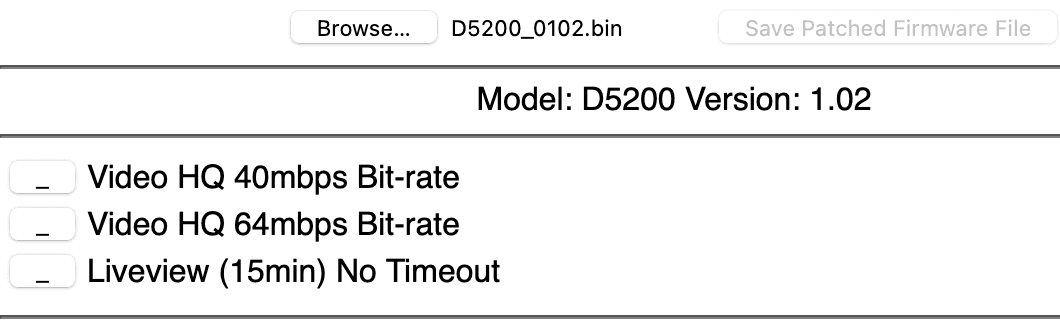
Click the buttons next to the features you want to patch. Underscore [_] is unselected, and asterisk [*] is selected.
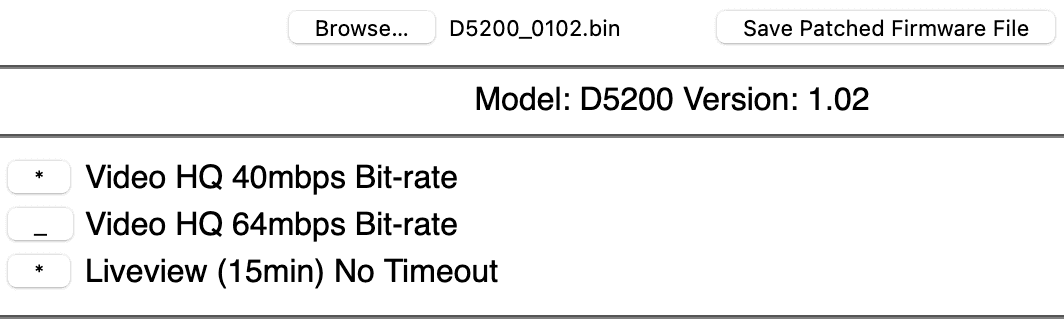
Then click the Save Patched Firmware File button to download the modified (patched) firmware file.
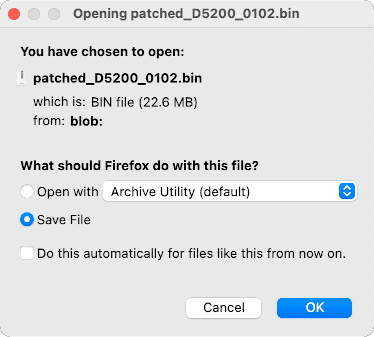
Note that the filename is prefixed with patched_ which makes it easy to distinguish from the original (unpatched) firmware.
Update the camera with patched firmware
This is the same process as updating your camera with the standard firmware. You just need to rename the patched firmware file first, e.g.
- Rename the patched firmware file
patched_D5200_0102.bin --> D5200_0102.bin- Using a card slot or card reader, copy the renamed patched firmware file, e.g.
D5200_0102.binto a memory card that has been formatted in the camera. - Insert the memory card into the camera and turn the camera on.
- Select
Firmware versionin the setup menu and follow the on-screen instructions to complete the firmware update. - Once the update is complete, turn the camera off and remove the memory card.
- Confirm that the firmware has been updated to the new version (if the patcher version number is the same as the previous standard firmware version, you’ll have to try out the patched features to confirm the patched firmware was loaded).
Enjoy your new patched features!
I did this firmware patching to my D5200 camera to bypass the Live View timeout setting. I think the standard maximum is 20 or 30 minutes, so this meant my video would turn off during longer video calls (I use my D5200 as a webcam via the HDMI output and an Elgato Camlink 4K capture device). The patched Live View timeout setting is essentially disabled when you select the 15 minute setting, but only for this Live View timeout option, so make sure to read the patch features for your camera for details like this.
Another thing I noticed is that when enabling one of the high bitrate video settings, the duration per video recording to memory card is quite a lot shorter. This is due to the 4GB file size limit, as the higher bitrate reaches the maximum file size faster than standard. It’s a trade-off of higher video quality at the cost of shorter duration video recordings. I got around this by using Live View and recording via HDMI capture to a computer instead, but it’s something to bear in mind depending on what/where you are recording.
Many people find the Nikon Patch tool useful as it gives their Nikon dSLR a few extra abilities which means they don’t have to buy a new camera. I hope you find this tool useful too!
Product Links
You can support this website by purchasing items via the following Amazon Associate links.
- SD card readers
- HDMI video capture
- Cameras
